The Gallery configuration wizard guides you through the steps of installing Gallery. It will notify you of potential errors and help you setup Gallery.
RUN THE CONFIGURATION WIZARD by typing
http://www.example.com/gallery/setup/index.php
in your browser window. You will see a page that starts with this:
Gallery Setup: Step 1
This is the Gallery system check page. This page will validate your installation to make sure that you have all the necessary components and permissions on this system and that everything is configured reasonably.
Having problems? Try the Gallery Diagnostics Page and the Gallery Help Page.
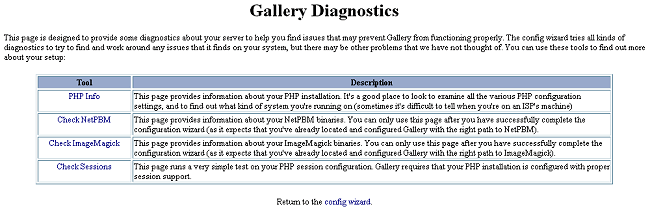
Screenshot of the Gallery Diagnostics Page
Use the Diagnostics Page to help find out more about the PHP installation on your webserver, if you have NetPBM or ImageMagick located and configured correctly and to check your PHP session configuration.
The other link takes you to the Gallery Help Page at gallery.menalto.com—where you can find more detailed answers for any problems you might incur during installation.
This first part will run through a series of automatic checks to see if you have a current version of PHP running, whether or not Safe Mode is off (you want it OFF), whether it can read your .htaccess file, if magic quotes are on or off, if mod_rewrite is installed, whether it can find NetPBM or ImageMagick binaries and to see if you have Jhead installed. There is also some information there about NetPBM and ImageMagick and links to more information.
For all of the above you will either see a green text message that says: "SUCCESS", with a short list of what was found, or a yellow "WARNING!" message with a brief description of the problem.
If the errors are minor (unable to locate paths automatically), you will see this message: "Your installation has warnings, but life is short so let's GO!" and a button to click to continue with the configuration of Gallery.
Now you're on to the fun stuff! Step Two of the Gallery setup is where you enter the name you'd like to have appear for your Gallery, your admin password and the paths Gallery needs to know for where your albums will be stored, etc.
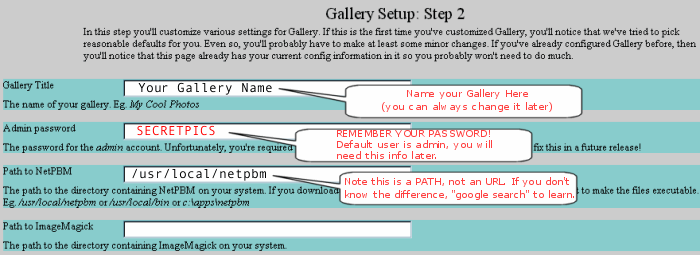
Screenshot of Configuration Wizard, Step 2
REMEMBER THE PASSWORD YOU ENTER. YOU WILL NEED IT LATER TO ADMINISTRATE YOUR GALLERY ONLINE. The default username is "admin" (without quotes).
Once you've successfully run the Configuration wizard, Gallery will ask you to secure certain files before you can enter the Gallery. These are the same 3 files you applied permissions to above. This time you apply the permissions as follows:
chmod 644 .htaccess chmod 644 config.php chmod 400 setupThese directions are for Unix/Linux installs only.
If you're on Windows, you cannot chmod files. Instead, run the secure.bat file, located in your gallery directory. This will tighten up security, and disallow the usage of the configuration wizard. If you want to redo any configuration tasks, run configure.bat from the same directory, do your changes and run secure.bat again.